36 lines
1.8 KiB
Markdown
36 lines
1.8 KiB
Markdown
+++
|
||
date = "2021-01-07"
|
||
tags = ["mac"]
|
||
title = "マイクと音声変換"
|
||
slug = "voice"
|
||
+++
|
||
|
||
この前、youtubeを見てて、うまく音声変換してる人を見かけたんですが、すごいなあ、どうやってやるんだろうとちょっと思ったので、やってみることにしました。
|
||
|
||
<audio controls src="/music/garageband_voice_trans_f_01.mp3"></audio>
|
||
|
||
結論から言うと、`voidol`とかより、macの`garageband`を使ったほうがうまく変換できました。
|
||
|
||
入力にマイクを当て、
|
||
|
||
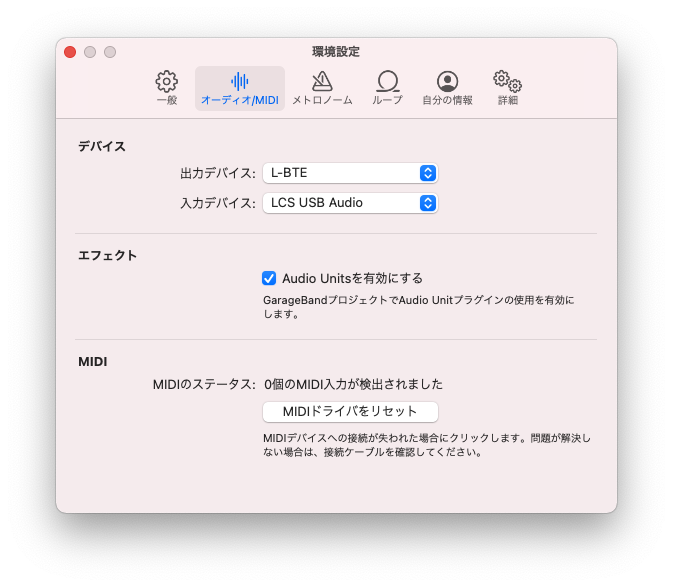
|
||
|
||
プラグインの`pitch -> vocal transformer`を追加。
|
||
|
||
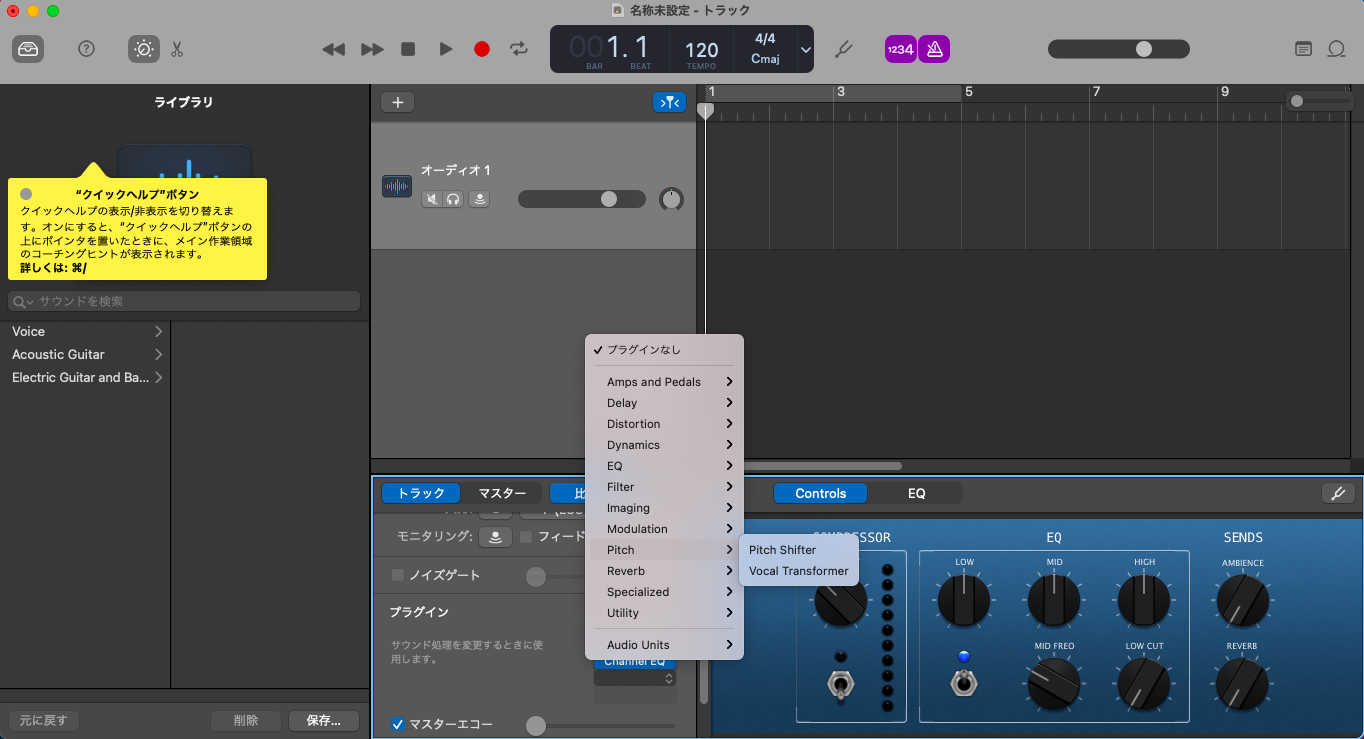
|
||
|
||
音声を自然にするには、プラグインの`Channel EQ`が役立ちます。Voiceの`Female Vox 01`, `Clear Vocals`などを試してみてください。
|
||
|
||
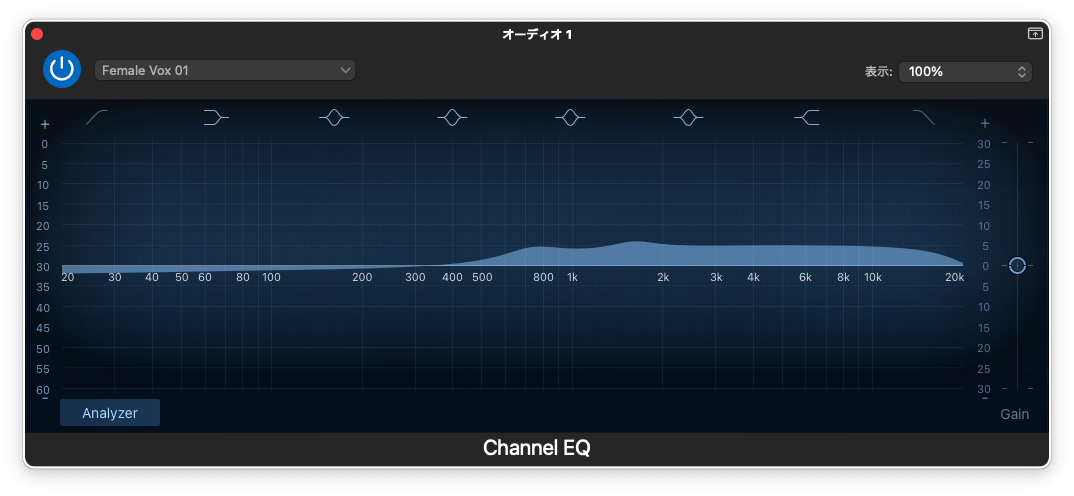
|
||
|
||
このとき、音声にブツ切り音などが入ってる場合、削除するといいかもしれません。具体的には、オーディオ放射部分の画面をダブルクリックで編集できます。
|
||
|
||
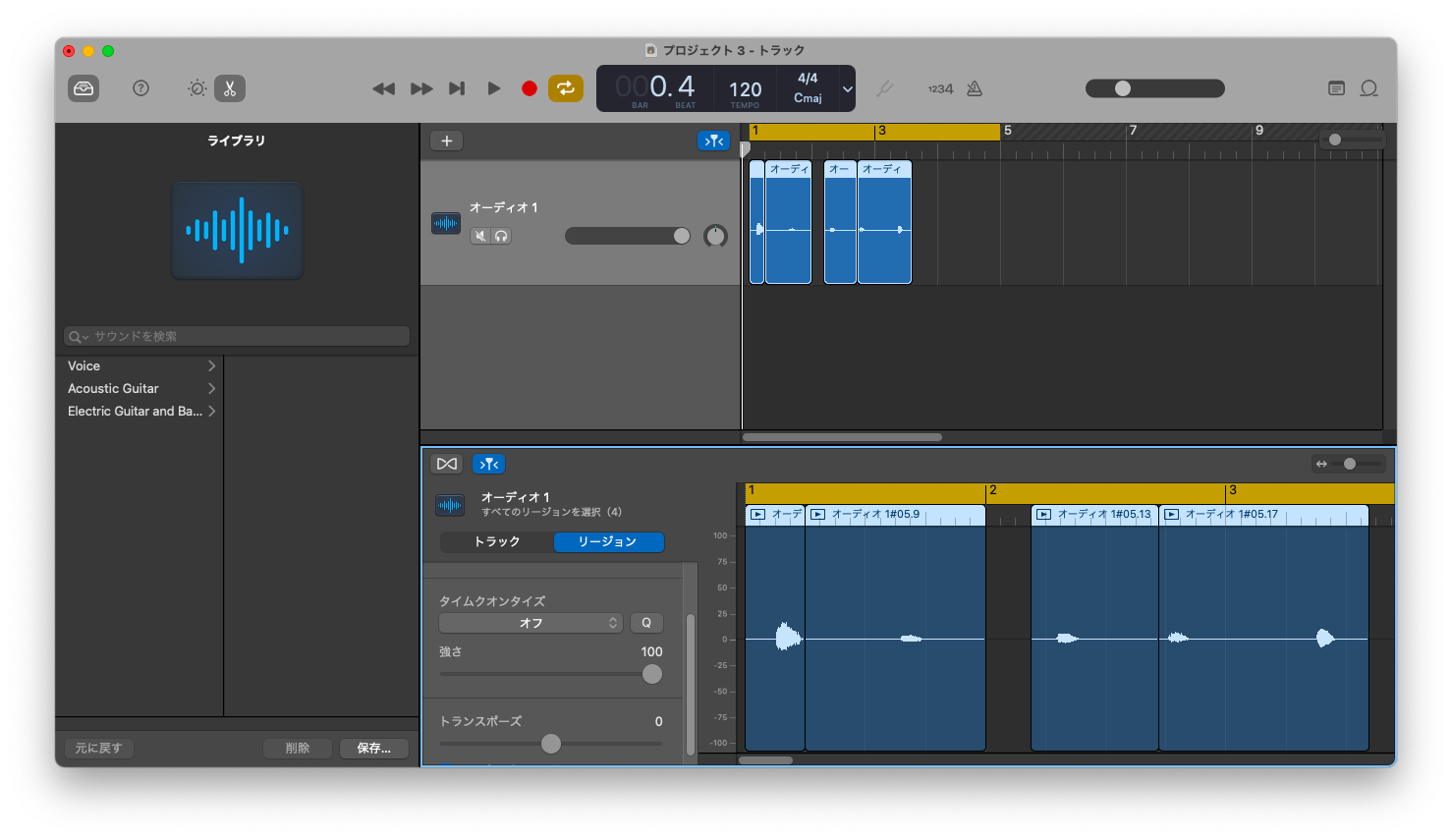
|
||
|
||
最後に、音声ファイルを書き込むには、`共有 -> 曲をディスクに書き出す`からできます。
|
||
|
||
これを`imovie`などを使って動画に挿入し、適時、文字を入れていくと、動画の完成。(いうほど簡単ではないと思う
|
||
|
||
youtuberって、案外、バカにされがち?な気がするんですけど、トークも動画編集もすごくて、すごいクリエイターなのだと思います。やってみると難しいことって意外と多い。
|
||
|